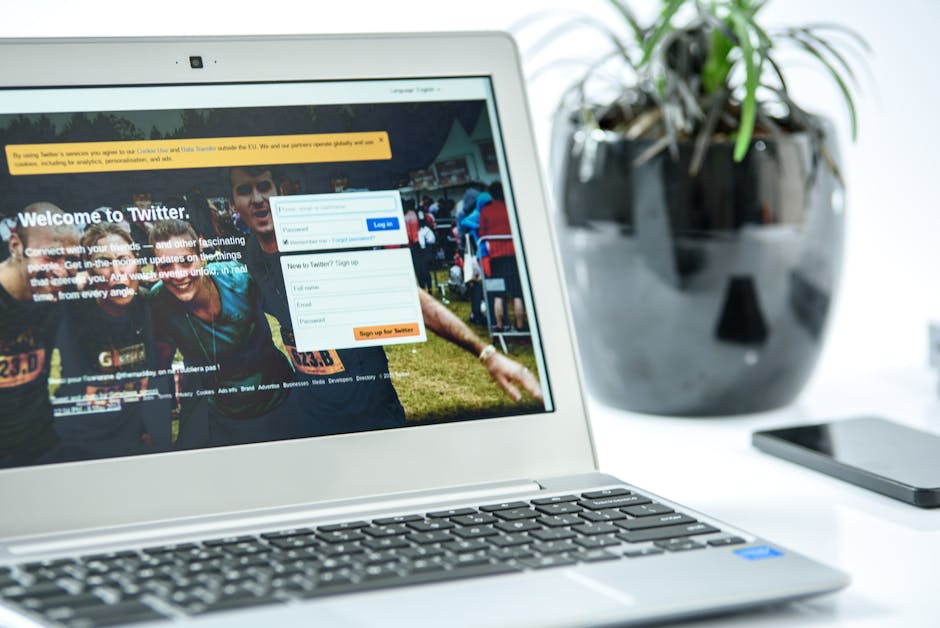Troubleshooting Twitter Login Errors: A Comprehensive Guide
Troubleshooting Twitter Login Errors: A Comprehensive Guide
Encountering a Twitter login error can be frustrating, especially when you need to access your account urgently. Whether you’re locked out, facing a cryptic error message, or simply can’t log in, this comprehensive guide will walk you through troubleshooting common Twitter login issues and finding solutions. We’ll cover everything from simple fixes to more advanced techniques, ensuring you’re back on Twitter in no time.
Common Twitter Login Errors and Their Causes
Before diving into solutions, let’s identify the common culprits behind Twitter login errors. Understanding the root cause will help you pinpoint the most effective solution.
- Incorrect username or password: This is the most common cause. Double-check for typos, including capitalization.
- Forgotten password: If you’ve forgotten your password, Twitter provides a password reset option.
- Account locked or suspended: Twitter might temporarily suspend accounts due to suspicious activity or violations of their terms of service.
- Browser issues: Outdated browsers, corrupted cache, or browser extensions can interfere with login processes.
- Network problems: Poor internet connectivity, firewall restrictions, or VPN issues can prevent you from logging in.
- Server-side issues: Occasionally, Twitter’s servers might experience temporary outages or malfunctions.
- Two-factor authentication (2FA) problems: If you have 2FA enabled, ensure you have access to your authentication method (e.g., phone, authenticator app).
- Third-party app issues: If you’re trying to log in via a third-party app, the app itself might be malfunctioning or have connectivity problems.
Step-by-Step Troubleshooting Guide
1. Verify Username and Password
The simplest solution is often the most effective. Carefully review your username and password for any errors. Pay attention to capitalization and special characters. If you use a password manager, double-check that it’s providing the correct credentials.
2. Reset Your Password
If you’ve forgotten your password, Twitter provides a password reset option. Navigate to the Twitter login page and click on the “Forgot password?” link. You’ll likely be prompted to enter your email address or phone number associated with your account. Follow the instructions to receive a password reset link or code.
3. Check Your Email and Phone Number
Ensure the email address and phone number associated with your Twitter account are accurate and accessible. Check your spam or junk folders for password reset emails. If using a phone number for verification, make sure you have access to that number and can receive SMS messages.
4. Address Account Lock or Suspension
If your account is locked or suspended, you’ll need to contact Twitter support. They can investigate the reason for the lock or suspension and help you regain access. Look for a contact form or help center on the Twitter website or app.
5. Clear Browser Cache and Cookies
Accumulated browser cache and cookies can sometimes interfere with website functionality. Clearing your browser’s cache and cookies can resolve login issues. The process varies slightly depending on your browser, but generally involves going to your browser’s settings and finding the option to clear browsing data.
6. Try a Different Browser
If clearing the cache doesn’t work, try logging in using a different browser (e.g., Chrome, Firefox, Safari). This helps determine if the issue is browser-specific.
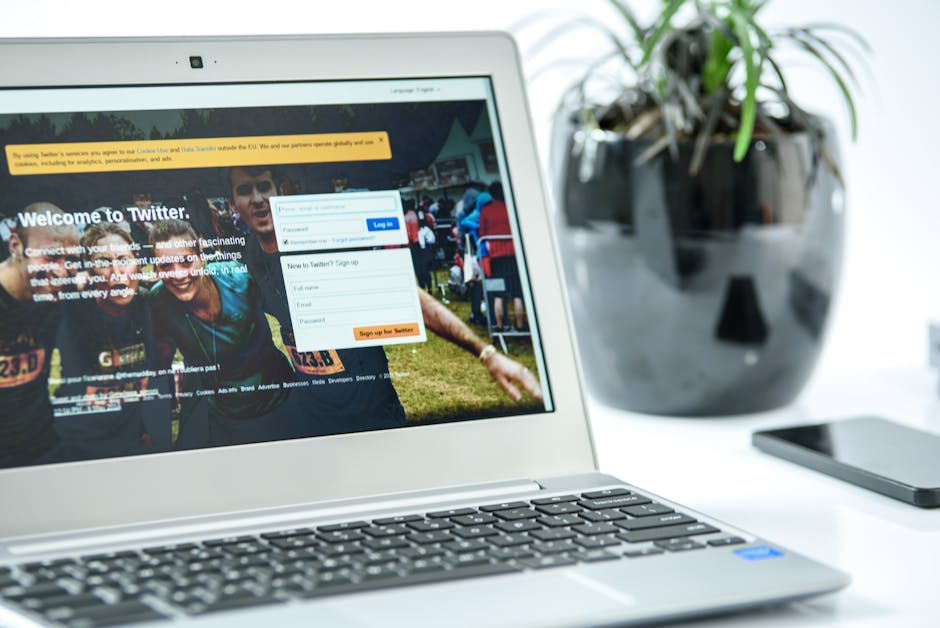
7. Check Your Internet Connection
A poor or unstable internet connection can prevent you from logging in. Ensure your internet connection is working correctly by trying to access other websites. Restart your router or modem if necessary.
8. Disable VPN or Proxy
If you’re using a VPN or proxy, try disabling it temporarily. Some VPNs or proxies can interfere with Twitter’s login process. If the problem is resolved after disabling your VPN, you may need to contact your VPN provider for support.
9. Check Twitter’s System Status
Sometimes, Twitter experiences server-side issues that affect login functionality. Check Twitter’s official website or social media accounts for announcements regarding system outages or maintenance.
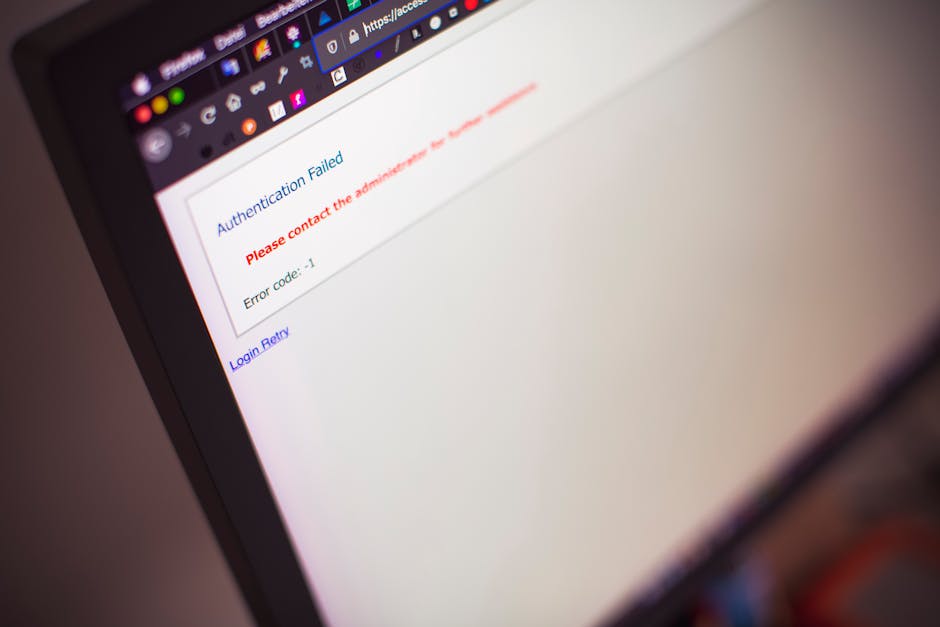
10. Check Two-Factor Authentication (2FA) Settings
If you have 2FA enabled, make sure you have access to your authentication method (e.g., your phone or authenticator app). If you’ve lost access to your authentication method, you’ll need to follow Twitter’s instructions to recover access or disable 2FA temporarily.
11. Uninstall and Reinstall Third-Party Apps
If you’re trying to log in via a third-party app, try uninstalling and reinstalling the app. This can help resolve any app-specific issues that might be preventing you from logging in.
12. Contact Twitter Support
If you’ve tried all the steps above and are still unable to log in, it’s time to contact Twitter support. They can investigate the issue further and provide personalized assistance.
Preventing Future Twitter Login Errors
- Use a strong and unique password: Avoid easily guessable passwords and use a password manager to store your credentials securely.
- Enable two-factor authentication (2FA): This adds an extra layer of security and makes it much harder for unauthorized users to access your account.
- Keep your browser and apps updated: Regularly updating your browser and apps helps prevent security vulnerabilities and ensures compatibility with Twitter’s services.
- Be cautious of phishing scams: Be wary of emails or messages claiming to be from Twitter that ask for your login credentials. Never enter your password on suspicious websites.
By following these steps and adopting best practices for online security, you can significantly reduce the likelihood of encountering Twitter login errors in the future.