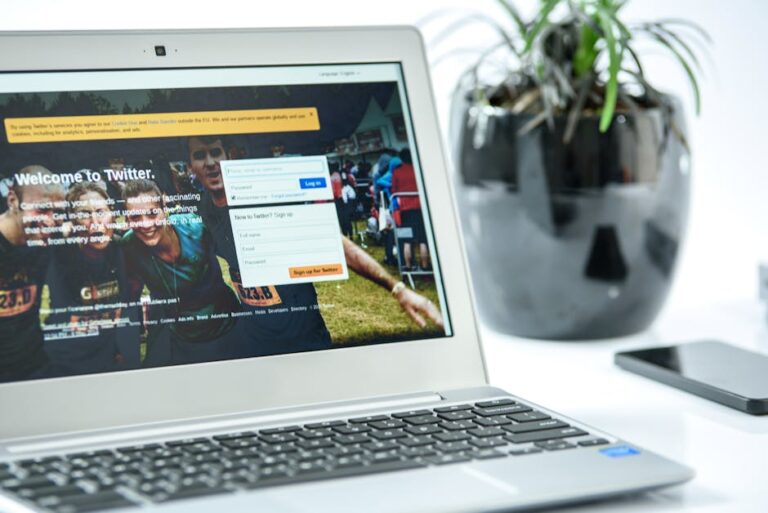Troubleshooting Star Wars Battlefront II Error 721: A Comprehensive Guide
Troubleshooting Star Wars Battlefront II Error 721: A Comprehensive Guide
Star Wars Battlefront II, a game brimming with iconic characters, thrilling battles, and immersive gameplay, can sometimes be hampered by frustrating error codes. Among the most commonly reported is Error 721, which can abruptly halt your gaming session, leaving you stranded and frustrated. This comprehensive guide delves into the root causes of Error 721 in Battlefront II and provides a step-by-step troubleshooting process to help you get back to the galactic conflict.
Understanding Error 721 in Battlefront II
Error 721 in Star Wars Battlefront II is typically associated with problems connecting to the game’s servers. This doesn’t necessarily mean there’s a problem with EA’s servers themselves; it often points to an issue on your end, hindering your ability to establish and maintain a stable connection. The error message itself is usually vague, offering little insight into the underlying cause, making troubleshooting more challenging.
Before we dive into the solutions, let’s understand why this error might occur. Several factors can contribute to the appearance of Error 721:
- Network Connectivity Issues: This is the most common culprit. A weak or unstable internet connection, high latency (ping), packet loss, or firewall/router restrictions can all prevent you from connecting to the Battlefront II servers.
- Firewall or Antivirus Interference: Your firewall or antivirus software might mistakenly identify Battlefront II or its related processes as a threat, blocking their access to the internet.
- Outdated Drivers: Outdated or corrupted graphics card drivers are a frequent source of various game-related errors, including Error 721.
- DNS Problems: Issues with your Domain Name System (DNS) settings can hinder your ability to resolve server addresses, leading to connection problems.
- Game File Corruption: Corrupted game files can sometimes interfere with the game’s ability to connect to the servers.
- Server-Side Issues (Rare): While less frequent, server-side problems on EA’s end can also contribute to Error 721. In such cases, waiting for a server fix is usually the only solution.
Troubleshooting Steps for Error 721
Now let’s move on to the practical solutions. Follow these steps systematically to identify and resolve the cause of Error 721:
1. Check Your Internet Connection
The first and most crucial step is to verify your internet connection’s stability. Try:
- Running a speed test: Use a website like speedtest.net to check your download and upload speeds, ping (latency), and packet loss. High latency and packet loss are major indicators of connection problems.
- Restarting your router and modem: Power cycle your router and modem by unplugging them for 30 seconds, then plugging them back in. This often resolves temporary connection glitches.
- Checking other devices: See if other devices in your network are experiencing connectivity issues. If they are, the problem likely lies with your internet service provider (ISP).
2. Check Your Firewall and Antivirus Software
Temporarily disable your firewall and antivirus software to see if they are interfering with Battlefront II’s connection. If the game works without them enabled, add Battlefront II as an exception in your firewall and antivirus settings.

3. Update Your Graphics Card Drivers
Outdated or corrupted graphics drivers are a common source of game-related errors. Visit the website of your graphics card manufacturer (Nvidia or AMD) and download the latest drivers for your specific model. Install them and restart your computer.
4. Flush Your DNS Cache
Your computer’s DNS cache stores information about website and server addresses. A corrupted cache can lead to connection problems. Follow these steps to flush your DNS cache (these instructions are for Windows; steps may vary slightly on macOS):
- Open Command Prompt as administrator.
- Type
ipconfig /flushdnsand press Enter. - You should see a message confirming that the DNS Resolver Cache has been successfully flushed.
5. Repair Game Files
Corrupted game files can also cause Error 721. Use the game’s built-in repair function (if available) or verify the integrity of your game files through your game launcher (e.g., Origin, Steam). This process will scan your game files and automatically replace any corrupted ones.

6. Check EA Servers
While less common, server-side issues on EA’s end can sometimes cause connection problems. Check EA’s official website or social media channels for any announcements regarding server outages or maintenance.

7. Port Forwarding
Port forwarding allows you to configure your router to forward specific ports to your computer, improving your connection. Battlefront II uses various ports; you might need to forward several of them. Consult EA’s support documentation or online resources to find the specific ports used by the game. If you’re unfamiliar with port forwarding, consult your router’s manual.
8. Reinstall the Game
As a last resort, consider reinstalling Battlefront II. This will ensure that all game files are properly installed and free from corruption.
Preventing Future Occurrences of Error 721
Once you’ve resolved Error 721, consider these preventative measures to reduce the chances of it happening again:
- Keep your drivers updated: Regularly check for and install updates for your graphics card drivers.
- Maintain a stable internet connection: Ensure you have a reliable internet connection with sufficient bandwidth.
- Regularly check for game updates: Keep Battlefront II updated to the latest version.
- Monitor your network: Pay attention to any signs of network instability.
By following these troubleshooting steps and preventative measures, you can significantly reduce the chances of encountering Error 721 in Star Wars Battlefront II and enjoy a smoother, more immersive gaming experience. Remember to check for updates frequently, and if all else fails, contact EA support for further assistance.