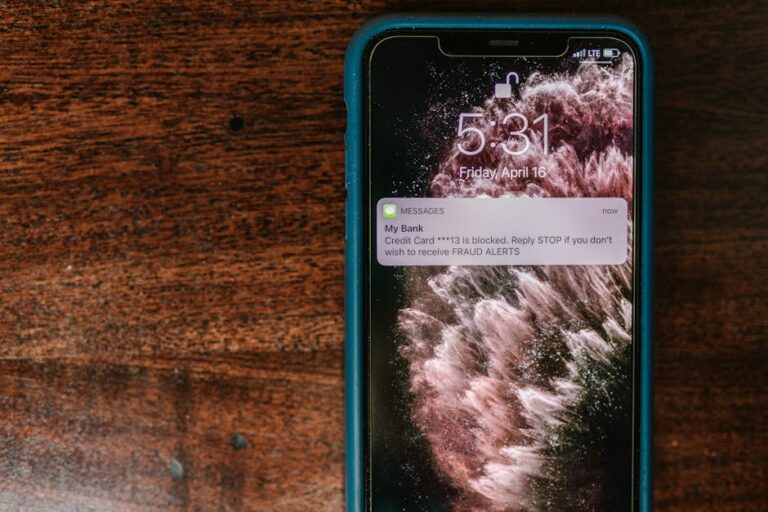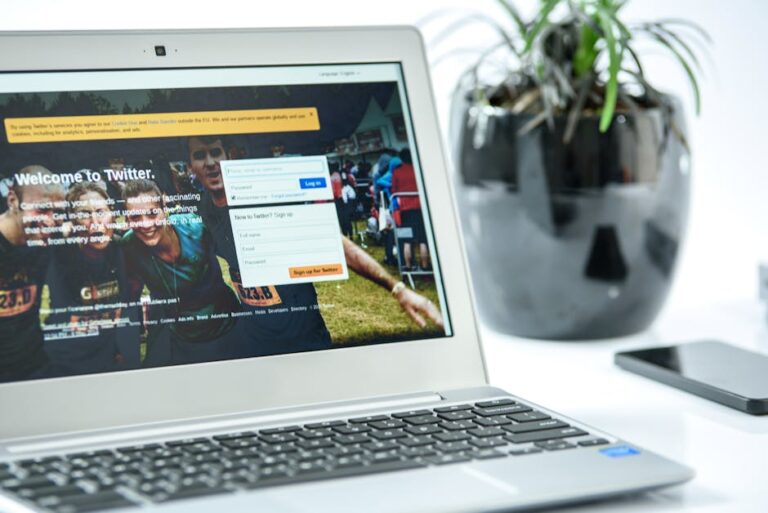SoundCloud 403 Forbidden Error: Troubleshooting Guide & Solutions
SoundCloud 403 Forbidden Error: Troubleshooting Guide & Solutions
Encountering a SoundCloud 403 Forbidden error can be incredibly frustrating, especially when you’re eager to listen to your favorite tracks or upload your own creations. This error, which essentially means the server is refusing access to the requested resource, can stem from various sources. This comprehensive guide will delve into the common causes of the SoundCloud 403 error, offering practical troubleshooting steps and solutions to get you back to enjoying your audio content seamlessly.
Understanding the SoundCloud 403 Forbidden Error
The HTTP 403 Forbidden error code indicates that the server understands your request, but refuses to fulfill it. In the context of SoundCloud, this means the platform’s servers are blocking your access to a specific page, track, or feature. Unlike a 404 error (page not found), the 403 error confirms the resource exists but you’re prevented from accessing it. This restriction is often due to server-side configurations, security measures, or issues with your user account or network.
Common Causes of the SoundCloud 403 Error
The SoundCloud 403 Forbidden error can arise from several factors. Let’s explore some of the most prevalent causes:
1. Browser Issues & Caching
Sometimes, the problem lies not with SoundCloud’s servers but with your browser’s cache or cookies. Outdated browser data can interfere with proper website functionality, leading to errors like the 403 Forbidden. Clearing your browser’s cache and cookies can often resolve this issue. You might also try a different browser to rule out browser-specific problems.
2. Firewall or Antivirus Interference
Your firewall or antivirus software might be blocking access to SoundCloud, mistakenly identifying it as a threat. Temporarily disabling these security measures (only for testing purposes, and remember to re-enable them afterward!) can help determine if they’re the culprit. If this resolves the issue, you might need to configure your firewall or antivirus to allow access to SoundCloud.
3. Network Problems
Network-related issues, such as a faulty internet connection, DNS problems, or proxy server configurations, can also trigger the 403 error. Try restarting your router and modem. If you’re using a VPN or proxy, temporarily disable them to see if that resolves the error. You may also check with your internet service provider to rule out any network outages.
4. SoundCloud Server Issues
While less common, the 403 error can sometimes be caused by temporary outages or problems on SoundCloud’s servers. In such cases, checking SoundCloud’s official status page or social media accounts for announcements about service disruptions can be helpful. Waiting a while and trying again later is often the best approach in these situations.
5. Account-Related Problems
Account suspension or restrictions can lead to a 403 error. If you suspect your account is the cause, review your SoundCloud activity for any potential violations of their terms of service. Contacting SoundCloud’s support team for assistance is advisable if you believe your account has been unjustly restricted.

6. Incorrect URL or Link
A simple yet easily overlooked cause is an incorrect or broken link. Double-check the URL in your browser to ensure it’s accurate and hasn’t been corrupted.
7. Browser Extensions or Add-ons
Certain browser extensions or add-ons, particularly those affecting website functionality or security, can sometimes interfere with accessing SoundCloud. Disabling extensions temporarily can help identify any conflicting software.
Troubleshooting Steps for SoundCloud 403 Error
Let’s walk through a series of troubleshooting steps to pinpoint and fix the 403 Forbidden error on SoundCloud:
- Clear Browser Cache and Cookies: Navigate to your browser’s settings and clear your browsing history, including cache and cookies. The process varies slightly depending on your browser (Chrome, Firefox, Safari, etc.), so refer to your browser’s help documentation if needed.
- Try a Different Browser: If the error persists, try accessing SoundCloud using a different web browser (e.g., switch from Chrome to Firefox).
- Check Your Internet Connection: Ensure your internet connection is stable. Restart your router and modem to rule out network issues.
- Disable Firewall and Antivirus (Temporarily): Temporarily disable your firewall and antivirus software to see if they are interfering. Remember to re-enable them afterward!
- Check for SoundCloud Server Issues: Search online for any reported issues or outages with SoundCloud’s service.
- Verify the URL: Double-check that the SoundCloud URL you’re trying to access is correct.
- Disable Browser Extensions: Temporarily disable any browser extensions or add-ons that might be interfering.
- Check your Account Status: Log in to your SoundCloud account to ensure there aren’t any restrictions or violations.
- Contact SoundCloud Support: If none of the above steps work, contact SoundCloud’s support team for assistance. They may have specific insights into the cause of the error.
Advanced Troubleshooting Techniques
For more technically inclined users, here are some advanced troubleshooting techniques:

- Check your DNS settings: Incorrect DNS settings can interfere with website access. Try using public DNS servers like Google Public DNS or Cloudflare DNS.
- Examine your network configuration: If you’re behind a corporate network or using a proxy server, check with your network administrator to ensure there are no restrictions on accessing SoundCloud.
- Inspect browser developer tools: Use your browser’s developer tools (usually accessed by pressing F12) to examine the network requests and responses for clues about the error.
Preventing Future SoundCloud 403 Errors
While it’s impossible to completely eliminate the possibility of future 403 errors, you can take some proactive measures to minimize their occurrence:
- Keep your browser updated: Regularly update your web browser to benefit from the latest security patches and bug fixes.
- Use a reputable antivirus and firewall: Ensure your antivirus and firewall are up-to-date and configured correctly.
- Be mindful of your online activity: Avoid actions that might violate SoundCloud’s terms of service.
- Monitor SoundCloud’s status page: Regularly check SoundCloud’s official status page or social media for announcements about service disruptions.
By following these troubleshooting steps and preventative measures, you can significantly reduce the likelihood of encountering the frustrating SoundCloud 403 Forbidden error and maintain a smooth and enjoyable listening experience.