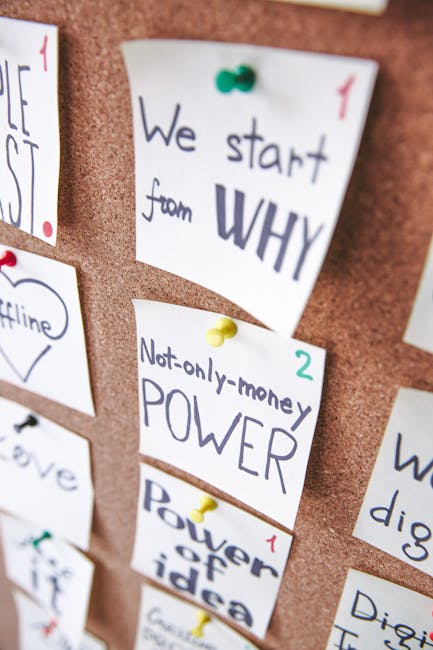Snapchat Not Working? Troubleshooting Guide & Common Fixes
Why Is My Snapchat Not Working? A Comprehensive Troubleshooting Guide
Snapchat, the popular ephemeral messaging app, is a cornerstone of many people’s digital lives. Whether you’re using it to connect with friends, share moments, or stay updated on the latest trends, a malfunctioning Snapchat can be incredibly frustrating. This comprehensive guide will walk you through the most common reasons why Snapchat might not be working and provide practical solutions to get you back online in no time.
1. Network Connectivity Issues: The Most Common Culprit
The most frequent cause of Snapchat malfunctions is a problem with your internet connection. Snapchat relies heavily on a stable internet connection to send and receive snaps, messages, and updates. Here’s how to troubleshoot this:
- Check your Wi-Fi or cellular data connection: Ensure you’re connected to a stable network with a strong signal. Try turning your Wi-Fi or mobile data off and on again. If using Wi-Fi, try connecting to a different network if possible.
- Restart your device: A simple restart can often resolve temporary network glitches. Power off your phone or tablet completely, wait a few seconds, and then turn it back on.
- Check your data usage: Make sure you haven’t exceeded your data limit if you’re using cellular data. Contact your carrier if needed.
- Check for network outages: Use a website or app like Downdetector to see if there are any reported outages in your area affecting Snapchat’s servers or your internet provider.
- Try a different network: If possible, connect to a different Wi-Fi network or try using cellular data to rule out a problem with your home or office network.
2. Snapchat App-Specific Issues
Sometimes, the problem lies not with your internet connection but with the Snapchat app itself. Here are several things to try:
- Force close the app: Completely close the Snapchat app and reopen it. This clears any temporary glitches that may be affecting its functionality.
- Update the app: Ensure you have the latest version of Snapchat installed. Outdated apps often contain bugs that can cause problems. Check your app store for updates.
- Clear the app cache and data: Clearing the app’s cache and data can resolve issues caused by corrupted temporary files. The process varies slightly depending on your device (Android or iOS), but generally involves going to your device’s settings, finding the app manager, selecting Snapchat, and choosing the option to clear cache and data.
- Reinstall the app: If clearing the cache and data doesn’t work, try uninstalling and reinstalling the Snapchat app. This will give you a fresh, clean installation.
3. Device-Related Problems
Your device’s operating system or hardware could also be contributing to the issue. Consider the following:
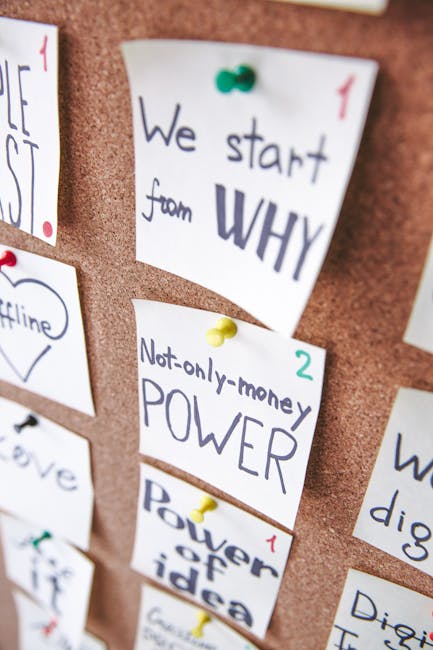
- Check your device’s storage space: If your device is low on storage, it might struggle to run apps properly. Delete unnecessary files or apps to free up space.
- Restart your device: As mentioned earlier, a simple restart can solve many problems, including those related to the operating system.
- Check for operating system updates: Make sure your device is running the latest version of its operating system (iOS or Android). Updates often include bug fixes and performance improvements.
- Check your device’s date and time: Incorrect date and time settings can sometimes interfere with app functionality. Ensure your device’s date and time are set correctly and automatically.
4. Snapchat Server Issues
Occasionally, the problem might not be on your end at all. Snapchat’s servers could be experiencing temporary outages or disruptions. Here’s how to check:
- Check social media: Search for mentions of Snapchat outages on Twitter, Facebook, or other social media platforms. If other users are reporting similar problems, it’s likely a server-side issue.
- Check downdetector websites: Sites like Downdetector provide real-time reports of app outages and problems. Check if Snapchat is experiencing widespread issues.
- Wait it out: If it’s a server-side issue, there’s not much you can do other than wait for Snapchat to resolve the problem. They usually fix outages relatively quickly.
5. Account-Specific Problems
Issues with your Snapchat account can also prevent the app from working correctly.
- Check your login credentials: Ensure you’re using the correct username and password.
- Reset your password: If you’ve forgotten your password or suspect it’s been compromised, reset it through Snapchat’s password recovery process.
- Check your account status: Make sure your account hasn’t been temporarily suspended or banned.
- Contact Snapchat support: If you suspect a problem with your account, contact Snapchat’s support team for assistance.
6. VPN or Proxy Issues
Using a VPN or proxy server can sometimes interfere with Snapchat’s functionality. If you’re using one, try temporarily disabling it to see if it resolves the issue.
7. Permissions and Settings
Ensure Snapchat has the necessary permissions to access your device’s features, such as camera, microphone, and location. Check your phone’s settings to verify this.
8. Background App Restrictions
Some phones have settings that limit background activity for apps. Ensure Snapchat is allowed to run in the background to receive notifications and updates.
9. Outdated Android System WebView (Android Only)
For Android users, an outdated Android System WebView can sometimes interfere with app functionality. Updating this component can solve many app-related problems.

Troubleshooting Steps Summary
To summarize, follow these steps to troubleshoot your Snapchat issues:
- Check your internet connection.
- Restart your device.
- Force close and reopen Snapchat.
- Update Snapchat.
- Clear Snapchat’s cache and data.
- Reinstall Snapchat.
- Check your device’s storage and operating system.
- Check for Snapchat server issues.
- Check your account status and login credentials.
- Temporarily disable any VPN or proxy.
- Verify app permissions.
- Check background app restrictions.
- Update Android System WebView (Android only).
By systematically working through these steps, you should be able to identify and resolve the reason why Snapchat is not working and get back to snapping and chatting with your friends.