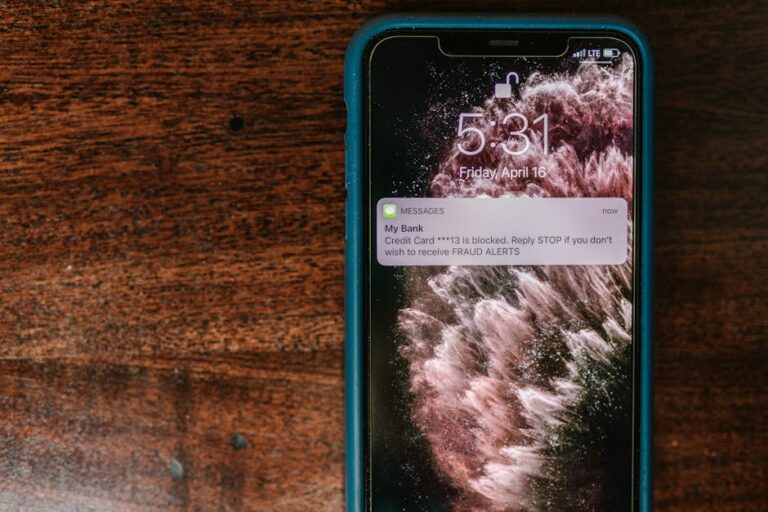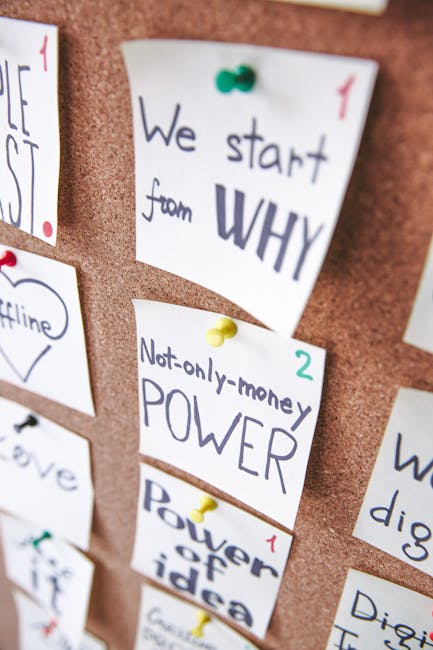Disney Plus Error Code 83: The Ultimate Troubleshooting Guide
Disney Plus Error Code 83: The Ultimate Troubleshooting Guide
Encountering the dreaded Disney Plus error code 83 can be incredibly frustrating. This error, often accompanied by a message indicating a problem connecting to the Disney+ servers, can interrupt your movie night and leave you wondering what went wrong. But don’t worry, you’re not alone, and this comprehensive guide will walk you through every possible solution to get you streaming your favorite Disney shows and movies again in no time.
Understanding Disney Plus Error Code 83
Error code 83 on Disney+ typically points to a network connectivity issue. This means there’s a problem with your internet connection preventing your device from communicating with the Disney+ servers. The problem could lie anywhere between your device and Disney’s servers, making diagnosis crucial. This isn’t a problem specific to your account; it’s a connection problem.
Troubleshooting Steps for Disney Plus Error Code 83
Let’s tackle this error systematically. Follow these steps, working through them one by one, and you should be back to streaming soon.
1. Check Your Internet Connection
The most common culprit is a simple internet problem. Start by performing these basic checks:
- Check your internet connection on other devices: Try browsing the internet on your phone, computer, or another device. If you’re experiencing issues on other devices, the problem lies with your internet service provider (ISP).
- Restart your modem and router: Unplug both your modem and router from the power outlet. Wait for 30 seconds, plug your modem back in, wait for it to fully power up, then plug in your router. This often resolves temporary network glitches.
- Check your internet speed: Use a speed test website (like Ookla’s Speedtest.net) to measure your download and upload speeds. Ensure they meet Disney+’s recommended minimum speeds (check their help section for the latest recommendations).
- Contact your ISP: If you still have connectivity issues, contact your internet service provider. They can help diagnose and resolve any problems on their end.
2. Restart Your Streaming Device
Sometimes, your streaming device itself might need a refresh. Restarting it can clear any temporary software glitches that may be causing the error:
- Smart TVs: Unplug your TV from the power outlet, wait 60 seconds, and then plug it back in.
- Streaming Sticks (e.g., Roku, Chromecast): Unplug the device from the power source. Wait 30 seconds and plug it back in.
- Game Consoles (e.g., PlayStation, Xbox): Fully power off the console (not just standby mode), wait for 60 seconds, and then restart.
- Computers and Tablets: Restart your device completely.
3. Check Your Disney+ App
The Disney+ app itself could be the source of the problem. Try these steps:
- Update the app: Check your device’s app store for any available updates for the Disney+ app. Update the app to the latest version.
- Reinstall the app: If updating doesn’t work, uninstall and reinstall the Disney+ app. This will ensure a clean installation without any corrupted files.
- Clear the app’s cache and data (if possible): Many devices allow you to clear an app’s cache and data. This can resolve temporary file issues that may be interfering with the app’s functionality (check your device’s settings for this option).
4. Check Your Network Settings
Your network configuration might be preventing Disney+ from connecting. Consider these adjustments:
- Check your firewall: Ensure your firewall isn’t blocking Disney+ from accessing the internet. Temporarily disable the firewall to see if that resolves the issue. If it does, configure your firewall to allow Disney+ specifically.
- Check your VPN or proxy settings: If you’re using a VPN or proxy server, try disabling it temporarily. Some VPNs can interfere with streaming services.
- Change your DNS settings: Try using a public DNS server like Google Public DNS (8.8.8.8 and 8.8.4.4) or Cloudflare DNS (1.1.1.1 and 1.0.0.1). This can sometimes improve network connectivity.
5. Check for Server Issues
Occasionally, the problem isn’t on your end but rather with Disney+’s servers. Check for any reported outages or server issues on websites like Downdetector. If there’s a widespread outage, unfortunately, all you can do is wait for Disney+ to resolve the issue.

6. Contact Disney+ Support
If you’ve tried all the troubleshooting steps and still encounter error code 83, it’s time to contact Disney+ support. They can provide more specific assistance or investigate potential account-specific problems.
Preventing Future Occurrences of Disney Plus Error Code 83
While you can’t always prevent internet outages, you can take steps to minimize the chances of encountering error code 83 again:
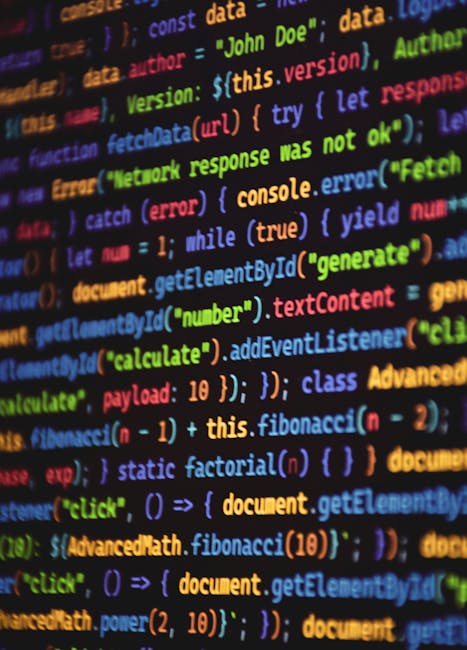
- Maintain a stable internet connection: Ensure you have a reliable internet connection that meets Disney+’s recommended speed requirements.
- Keep your apps updated: Regularly update the Disney+ app and your device’s operating system to ensure compatibility and bug fixes.
- Restart your devices regularly: Periodically restarting your streaming device and router can help prevent software glitches.
- Monitor your network for issues: Pay attention to any unusual network behavior, such as slow speeds or frequent disconnections.
Conclusion
Disney Plus error code 83 is often a frustrating but solvable problem. By systematically following the troubleshooting steps outlined in this guide, you should be able to identify and fix the cause of the error and get back to enjoying your favorite Disney content. Remember to check your internet connection, restart your devices, update the app, and check your network settings before contacting Disney+ support.