Conquering the Star Wars Battlefront 2 Error Code 721: A Comprehensive Guide
Understanding Error Code 721 in Star Wars Battlefront 2
Error code 721 in Star Wars Battlefront 2 is a frustrating issue that prevents players from connecting to the game’s servers. This error typically manifests as a message indicating a connection problem, preventing you from joining online matches or accessing online features. The exact wording might vary slightly, but the core message remains consistent: you’re unable to connect due to this specific error code. This guide will walk you through the potential causes of this error and provide a step-by-step troubleshooting process to help you get back into the galactic battle.

Common Causes of Error Code 721
Error code 721 isn’t a single, easily-pinpointed problem. It’s a catch-all error that can stem from various issues. The most common culprits include:
- Network Connectivity Problems: This is the most frequent reason. Problems with your internet connection, such as slow speeds, packet loss, high latency, or a temporary outage, can trigger error code 721. Your router, modem, or even your ISP might be the source of the problem.
- Firewall or Antivirus Interference: Your firewall or antivirus software might be mistakenly blocking Battlefront 2’s connection to the servers. This is especially common if you have stringent security settings.
- Outdated Game Files: Corrupted or outdated game files can lead to various connection issues, including error code 721. This often occurs after a game update that wasn’t fully installed or a file became corrupted.
- Server-Side Issues: While less common, EA’s servers themselves might be experiencing problems. This could be due to maintenance, unexpected outages, or high server load.
- NAT Type Issues: Your Network Address Translation (NAT) type can affect your online gaming experience. A strict NAT type can sometimes interfere with online connections, leading to error code 721.
- DNS Problems: Your Domain Name System (DNS) settings can affect your ability to connect to online services. Incorrect or slow DNS servers can lead to connection errors.
- Port Forwarding Issues: Battlefront 2 requires specific ports to be open on your router to function correctly. If these ports aren’t forwarded, you might encounter error code 721.
Troubleshooting Error Code 721: A Step-by-Step Guide
Let’s delve into the practical solutions. Follow these steps systematically, checking after each one to see if the error is resolved. Remember to restart your game and your router after each step.
1. Check Your Internet Connection
The first and most obvious step is to ensure your internet connection is stable and functioning correctly. Try accessing other online services to verify your connectivity. Run a speed test to check your download and upload speeds. If you have problems, contact your internet service provider.
2. Restart Your Router and Modem
A simple restart can often resolve temporary network glitches. Unplug your router and modem from the power outlet, wait for about 30 seconds, plug them back in, and wait for them to fully reboot.
3. Check Your Firewall and Antivirus Software
Temporarily disable your firewall and antivirus software to see if they’re interfering with Battlefront 2. If this resolves the issue, add Battlefront 2 as an exception in your security settings. Remember to re-enable your security software once you’ve confirmed Battlefront 2 is working.
4. Update Your Game
Ensure that your Battlefront 2 game is fully updated. Check for updates through the game launcher or your console’s store. Updating to the latest version fixes many bugs and improves connection stability.
5. Verify Game Files
If updating doesn’t work, verify the integrity of your game files. Most game launchers have a feature to scan and repair corrupted game files. This process ensures all game files are intact and functioning correctly.
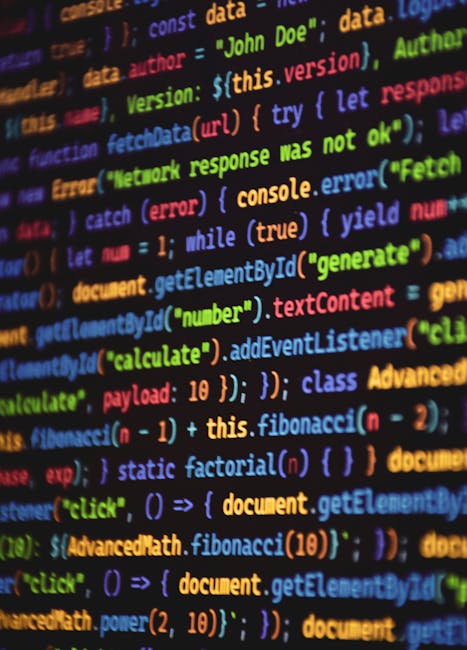
6. Check EA Servers
Visit the EA website or social media channels to see if there are any reported server issues. If the servers are down, there’s nothing you can do but wait for EA to resolve the problem.
7. Improve Your NAT Type
A strict NAT type can severely limit your online gaming experience. Consult your router’s documentation or online resources for instructions on how to improve your NAT type. This often involves port forwarding.
8. Change Your DNS Settings
Try using a public DNS server like Google Public DNS (8.8.8.8 and 8.8.4.4) or Cloudflare DNS (1.1.1.1 and 1.0.0.1). These servers are generally faster and more reliable than your ISP’s default DNS servers.

9. Forward Ports
Battlefront 2 requires specific ports to be open on your router. Consult EA’s support website for the list of required ports. You’ll need to access your router’s settings and manually configure port forwarding for these ports. This process varies depending on your router model.
10. Contact EA Support
If none of the above steps work, it’s time to contact EA Support directly. Provide them with detailed information about the error, your system specifications, and the steps you’ve already tried. They might have additional troubleshooting steps or be able to provide more specific assistance.
Advanced Troubleshooting Techniques
For more advanced users, consider these additional steps:
- Check your network adapter settings: Make sure your network adapter is properly configured and using the correct settings.
- Run a network troubleshooter: Windows and other operating systems have built-in network troubleshooters that can automatically detect and fix some network problems.
- Update your network drivers: Outdated network drivers can sometimes cause connection issues. Update your drivers to the latest versions.
- Consider a wired connection: If you’re using Wi-Fi, try connecting your console or PC directly to your modem or router with an Ethernet cable. Wired connections are generally more stable than wireless connections.
By systematically working through these troubleshooting steps, you should be able to identify and resolve the cause of error code 721 and get back to enjoying the thrilling battles of Star Wars Battlefront 2.






