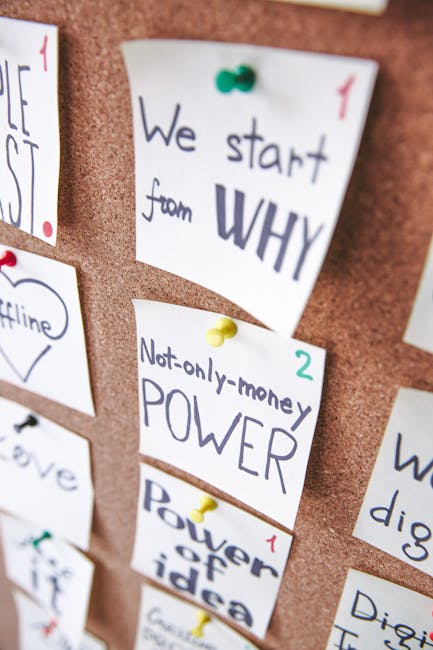Instagram Error Domain: A Comprehensive Guide to Troubleshooting and Prevention
Understanding the “Error Domain” Message on Instagram
Encountering an “error domain” message on Instagram can be frustrating. This cryptic error doesn’t directly pinpoint the problem, leaving users bewildered and unable to access their accounts or perform specific actions. This comprehensive guide will delve into the various scenarios where you might see this error, its potential causes, and the effective troubleshooting steps you can take to resolve it.
What Does “Error Domain” Actually Mean?
The “error domain” message on Instagram is a generic error indication. It doesn’t specify the exact nature of the problem. This vagueness makes troubleshooting challenging as it could stem from various underlying issues, including network problems, app glitches, server-side issues, or even account-specific problems.
Common Scenarios Leading to “Error Domain”
The “error domain” message can appear in different contexts on Instagram. Let’s explore some common scenarios:
1. During Login or Account Access
One frequent scenario is encountering the error when trying to log in to your Instagram account. This could be due to network connectivity problems, server outages on Instagram’s end, or issues with your account credentials. The error message provides no specifics, making it challenging to pinpoint the cause.
2. While Uploading Photos or Videos
Attempting to upload new content might trigger the “error domain” message. This could indicate problems with the file itself (e.g., corrupted file, incorrect format, excessive size), network instability preventing the upload, or server-side issues on Instagram’s platform.

3. When Using Specific Features
Certain Instagram features, like direct messaging, live streaming, or using Instagram Stories, may occasionally throw an “error domain” message. This usually points to issues with the specific feature’s functionality, temporary server problems, or conflicts with your app version or device settings.
4. After an App Update
Sometimes, an Instagram app update can introduce bugs or incompatibility issues. These can manifest as the “error domain” message, especially if the update doesn’t install correctly or conflicts with other apps or system settings on your device.
Troubleshooting the “Error Domain” Message
Tackling the “error domain” error requires a systematic approach. Let’s explore various troubleshooting steps:

1. Check Your Internet Connection
A stable internet connection is fundamental for Instagram to function correctly. Ensure you have a strong Wi-Fi signal or reliable mobile data. Try restarting your router or modem to rule out network connectivity issues.
2. Restart Your Device
A simple device restart can often resolve temporary glitches and clear out any processes that might be interfering with Instagram’s operation. This clears the app’s cache and temporary files, which can sometimes cause conflicts.
3. Check Instagram’s Server Status
Sometimes, the problem originates from Instagram’s servers. Check online resources or social media for reports of widespread outages. If Instagram is experiencing server-side issues, there’s little you can do except wait for the service to be restored.
4. Update the Instagram App
Outdated apps can have bugs that lead to various errors. Update the Instagram app to the latest version available in your app store. This often includes bug fixes and performance improvements that could address the “error domain” issue.
5. Clear Instagram’s Cache and Data
Accumulated cache and data can sometimes corrupt the app’s functionality. Clearing the cache and data for the Instagram app can help resolve various issues, including the “error domain” message. The method for doing this varies slightly depending on your device’s operating system (Android or iOS).
6. Reinstall the Instagram App
If clearing the cache and data doesn’t work, reinstalling the Instagram app is the next step. This ensures a fresh installation without any corrupted files. Before reinstalling, back up your account information if possible.
7. Check Your Account Credentials
If you’re experiencing the error during login, double-check your username and password. Ensure you’re entering them correctly. Try resetting your password if you suspect any issues with your credentials. Avoid using third-party login apps to prevent security risks.
8. Check the File Size and Format (For Uploads)
If the “error domain” appears while uploading photos or videos, review the file specifications. Instagram has limitations on file size and supported formats. Ensure your file meets these requirements. Compressing large videos or photos can help.
9. Contact Instagram Support
If you’ve exhausted all troubleshooting steps and still encounter the “error domain” message, consider reaching out to Instagram support. They might be able to provide more specific assistance based on the circumstances of the error.
Preventing Future “Error Domain” Issues
While you can’t completely eliminate the possibility of encountering errors, you can proactively minimize their occurrence:

- Maintain a stable internet connection.
- Regularly update the Instagram app.
- Keep your device’s operating system updated.
- Avoid using unofficial or modified versions of the Instagram app.
- Clear your Instagram cache and data periodically.
- Use a strong and secure password.
- Be mindful of file size and format limitations when uploading content.
By following these steps, you can significantly reduce the chances of encountering the frustrating “error domain” message on Instagram.
Conclusion
The “error domain” message on Instagram is a generic error that can stem from various sources. By systematically following the troubleshooting steps outlined in this guide, you’ll significantly improve your chances of resolving the issue and regaining access to your Instagram account and its features. Remember, patience and a methodical approach are key to navigating this common Instagram problem.